Creative Conners Business, Spikemark
Spikemark Tip: Updating Your Firmware
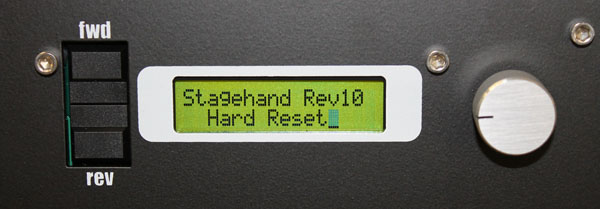 For this month’s tip
For this month’s tip
Let’s talk about your Stagehand and its firmware. Every Stagehand OEM card has firmware running on the microprocessor and every now and then we release a firmware update with new features and bug fixes. The current firmware version is Revision 10 which has been out for about 2 years, so if your Stagehand is newer than that, you should be all set. Otherwise, here’s how to find out what your current firmware revision is and how to update it.
What Firmware Are You Running?
The first step is to see what your version (Rev) you currently have. This is easy – simply unplug and replug your Stagehand. (If you’re using the Stagehand in a show, don’t forget to write down its position or park the unit at zero) The first thing you see on the LCD screen on the front of the Stagehand is something like: Stagehand Rev 10 Hard Reset_ In this example, the version of the firmware is 10. If that’s what you see, you’re all set. If you have a lower number than 10, you should update your firmware. Here’s how:(Huge warning: This does not apply to Stagehand FX’s! You cannot update your FX firmware and if you try, you will ‘brick’ it and you will need to send it back to us for a new firmware installation.)
1. Go to the Downloads page of our website.
2. Click on the Stagehand Updater 1.0 which will download a .zip file to your computer.
3. Click on the Stagehand Firmware rev. 10 link which will download the binary firmware file that you are going to load onto the Stagehand OEM card.
4. Launch “Stagehand Update.exe”
5. Make sure your E-Stop system is running and release the E-Stop button. You can’t update your firmware with the Stagehand in E-Stop mode.
6. Confirm that you have a network cable running between your computer and the Stagehand you wish to update (either via a crossover cable or through a network switch).
7. Enter the IP address of the Stagehand you wish to update (eg. 192.168.10.32)
8. Click the “Firmware File…” button.
9. Navigate to the Stagehand firmware file you wish to use (eg. “STAGEHAND_FIRMWARE_FINAL_REV10.bin”)
10. Press the “Update” button.
11. A few new windows will flash on the screen.
12. After the process is complete, the newly updated Stagehand should reboot in about 30 seconds. During reboot, it should display the new firmware revision number.






No Comments
Jon Lagerquist
If memory serves, you need to have the E-Stop out to update the firmware.
Jon
ian
Thanks for pointing that out, Jon. I updated the post to include that important step!